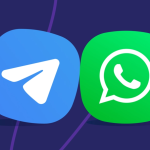I think many of us have faced a moment when our Windows PC stopped working and we didn’t know what to do next. That happened to me once when my laptop crashed and I didn’t have a bootable USB or CD/DVD. My cousin said you should download Hasleo WinToHDD and that changed everything. If you are wondering how to download Hasleo WinToHDD and use it then this article is for you. We will talk about how it works, what problems it solves and why it is one of the most useful software tools for Windows installation. Let’s begin this helpful journey together.
What Is Hasleo WinToHDD
Hasleo WinToHDD is a free app developed by Hasleo Software. It helps you install Windows, reinstall Windows and clone Windows without using a bootable USB or CD/DVD. It supports ISO files and works directly from your hard drive. That makes it a smart and reliable choice for users who want to manage their operating system easily.
Why We Should Download Hasleo WinToHDD
We should download Hasleo WinToHDD because
- It is a free download with strong features
- It supports Windows 7 Windows 10 Windows 11 and Windows Server
- It works with BIOS and UEFI computers
- It helps with reinstall Windows and clone Windows
- It supports ISO WIM ESD and other image file formats
- It does not need external installation media like USB drives or CD/DVD
- It includes advanced features like BitLocker support and multi-installation USB
- It is easy to use and perfect for both beginners and professionals
If you want a simple way to handle Windows installation then Hasleo WinToHDD is the right choice.
How to Download Hasleo WinToHDD
Here is a step-by-step guide to download Hasleo WinToHDD
Step 1: Visit the Official Website
Go to the official Hasleo Software website page
Step 2: Choose the Edition
Click on the Free Download button. You can also compare features with the Professional and Technician editions.
Step 3: Install the Program
Open the downloaded file and follow the installation process. Accept the terms and choose the installation path.
Step 4: Launch WinToHDD
After installation, open the program. You will see options like New Installation Reinstall Windows and System Clone.
Features of Hasleo WinToHDD
Hasleo WinToHDD has many powerful software features
- New Installation: Install Windows on a new SSD or hard drive
- Reinstall Windows: Fix your current Windows system without losing files
- System Clone: Clone Windows to another disk or drive
- Multi-Installation USB: Create a USB drive with multiple Windows versions
- BitLocker Support: Encrypt your Windows partition during installation
- UEFI and BIOS Support: Works with both old and new computers
- Supports GPT and MBR Partitions: Handles different disk formats
- Fast and Reliable: Quick installation process with stable results
These features make it a top downloads utility for Windows PCs.
How Hasleo WinToHDD Works
Hasleo WinToHDD works by using ISO images stored on your hard drive. It does not need bootable media. Here is how it works
- You download the ISO file of Windows
- You open WinToHDD and choose your task
- You select the ISO file and the destination disk
- You follow the installation process
- Your computer restarts and installs Windows
That is why it is called a deployment tool. It helps you deploy Windows easily.
What Problems Hasleo WinToHDD Can Solve
Hasleo WinToHDD can solve many system issues
- If your Windows system is broken and you need to reinstall
- If you want to upgrade from HDD to SSD
- If you want to clone your system to another disk
- If you don’t have a bootable USB or CD/DVD
- If you want to bypass Windows 11 system requirements
- If you want to manage partitions and bootable media easily
That is why it is a useful software for both beginners and experts.
Other Tools by Hasleo Software
Hasleo Software also makes other tools like
- Hasleo BitLocker: Encrypt your Windows partitions
- Hasleo Backup Suite: Free Windows backup and restore tool
- Hasleo Data Recovery: Recover lost files and data
- Hasleo WinToUSB: Create a portable Windows on a USB drive
- Hasleo EasyUEFI: Manage EFI system partitions and boot options
These tools help with system backup restore and recovery.
My Personal Experience
I remember when my computer was not working and I didn’t have a USB drive. I searched online and found Hasleo WinToHDD. I downloaded it and followed the steps. In one hour my computer was fresh and fast. I didn’t lose any files. That day I learned how useful this tool is. We should all know how to use it.
Final Thoughts
I think Hasleo WinToHDD is a smart and strong tool for Windows users. It helps us install Windows without needing a USB or CD/DVD. If your system is slow or broken you should try Hasleo WinToHDD. It is easy to use and works on all modern Windows versions. We are lucky to have such tools. That is why I always keep Hasleo WinToHDD saved on my computer. If you want a clean and fast Windows experience then you should download Hasleo WinToHDD today.