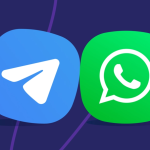I think cloning a disk on a Mac is something we all should know. If we use a Mac then we are storing important files and data every day. I remember the first time I tried to clone my Mac disk. But then I found out that the cloning process is not hard at all. We just need the right steps and the right software.
This guide is made for everyone. We will talk about how to clone a disk on Mac using free tools and built-in utilities. We will explain what cloning means and how it helps us make a bootable clone backup. We will also look at tools like Disk Utility, Carbon Copy Cloner, EaseUS Todo Backup, and Time Machine. If you are using macOS Big Sur or Apple Silicon Mac then this guide is for you. We will also talk about partitions, formatting, and how to avoid data loss from ransomware or malware. So let’s start and learn everything step by step.
What Does Clone Disk Mac Mean
Clone disk Mac means making an exact copy of your Mac’s hard drive. That includes your files, apps, system settings, and even the operating system. If your Mac crashes or gets a virus then you can use the clone to restore everything. It is like having a backup that you can boot from.
Why We Should Clone Our Mac Disk
We should clone our Mac disk because it helps us protect our data. If we lose our files then we can recover them. If we want to upgrade to a new disk or SSD then cloning makes the move easy. It also helps us fight against ransomware and malicious software. That is why cloning is a smart solution.
What You Need Before You Start
Before you start the cloning process you need some things
- A Mac computer
- A source disk and a destination disk
- An external drive or SSD
- Cloning software or Disk Utility
- Enough storage space
- Time and patience
Understanding the Cloning Process
The cloning process means copying everything from the source disk to the destination disk. It creates a bootable copy that you can use if your Mac fails. This is different from a normal backup because it includes the system and boot files.
Choosing the Right Disk
You need to choose the right source disk and destination disk. The source disk is your current Mac disk. The destination disk is the new disk or external drive. Make sure the destination disk has enough space.
Formatting the Destination Disk
Before cloning you need to format the destination disk. Use Disk Utility to do this
- Open Disk Utility
- Select the destination disk
- Click Erase
- Choose macOS Extended (Journaled)
- Click Erase again
Now your disk is ready for cloning.
Using Disk Utility to Clone Disk Mac
Disk Utility is a built-in tool in macOS. You can use it to clone your disk
- Open Disk Utility
- Select the source disk
- Click Restore
- Choose the destination disk
- Click Restore again
This will create a disk copy of your Mac.
Using Carbon Copy Cloner
Carbon Copy Cloner is a popular cloning software. It helps you create bootable backups
- Download and install Carbon Copy Cloner
- Open the app
- Choose the source disk
- Choose the destination disk
- Click Clone
This will create an exact copy of your Mac disk.
Using EaseUS Todo Backup
EaseUS Todo Backup is another cloning software. It works well with macOS
- Download EaseUS Todo Backup
- Open the app
- Choose Clone Disk
- Select source and destination
- Start the cloning process
This tool also helps with recovery and backup.
Using Time Machine for Backup
Time Machine is Apple’s backup tool. It does not clone the disk but it helps with incremental backups
- Connect an external drive
- Open Time Machine
- Turn it on
- Choose the drive
- Let it backup your files
You can use Time Machine to restore files later.
Using Macrium Reflect and Acronis True Image
These are advanced tools for hard drive cloning. They support bootable backups and disk images. You can use them if you want more control.
Creating a Bootable Clone Backup
A bootable clone backup means you can start your Mac from the cloned disk. This is useful if your main disk fails. Make sure your cloning software supports bootable backups.
Using External Drives and SSDs
You can use external hard drives or solid-state drives (SSD) for cloning. SSDs are faster and better for booting. Make sure your external storage device is compatible with macOS.
Understanding Partitions and File System
Your Mac disk may have partitions. These are sections of the disk. You need to clone all partitions to make a full backup. Use Apple File System (APFS) for best results.
Using Disk Image and DMG Files
Some tools create a disk image or DMG file. This is a copy of your disk that you can restore later. You can store it on an external drive or cloud storage.
Avoiding Data Loss and Malware
Cloning helps you avoid data loss. If your Mac gets a virus or ransomware then you can restore from the clone. This is safer than trying to fix the infected system.
Using Cloning Software for Recovery
If your Mac crashes then you can use cloning software to recover your system. Just boot from the clone and restore your files.
Using Apple Silicon Mac and Secure Boot
If you have an Apple Silicon Mac then cloning works the same. Just make sure your software supports secure boot and macOS Big Sur.
Steps to Clone Disk Mac
Here are the steps to clone your Mac disk
- Prepare your destination drive
- Format it using Disk Utility
- Choose cloning software
- Select source and destination
- Start the cloning process
- Wait for it to finish
- Test the bootable copy
Tips for Mac Users
- Always keep a backup
- Use trusted cloning software
- Check your storage space
- Avoid malware and viruses
- Use external drives for safety
Conclusion
I think cloning your Mac disk is one of the smartest things you can do. We all use our Macs every day and store important files. If something goes wrong then we need a way to recover everything. That is why we should learn how to clone disk Mac using tools like Disk Utility and Carbon Copy Cloner. We can use external drives and SSDs to make bootable backups. We can also use Time Machine for regular backups. If we follow the steps and use the right software then we can avoid data loss and stay safe. This guide is made for all users and I hope it helps you protect your Mac and your data.